If you are w Web Developer working with WordPress CMS, for sure you are familiar with WordPress core and plugins updates. If more plugins you are using on you website, then more update notifications you can receive. Of course, the best approach is to always have the most recent version of all components, but before you hit the Update button, be aware that sometimes something may not go according to our plan, and in the worst case, updates can even crash your website!
But there’s no need to panic! Take a few minutes and get familiar with our tips how to safely prepare WordPress and plugins updates.
Before backup
Before taking any action, let’s first prepare a file and database backup.
You should be able to download a snapshot from the database, preferably directly via phpMyAdmin panel (if your hosting provider allows to), if this is not possible you can use dedicated plugins like WP Migrate or UpdraftPlus. There is no superfluous philosophy here, but let’s always stick to the most important thing:
We must be sure that the database backup can be used in the future in the event of any problems, so we must test and load the database content (create separate testing database in your database management system) – make sure there are no errors.
As for files, main things to prepare backup of, before updates, are core (which can be downloaded also from main WordPress page), and more important – plugins. In case of any disturbing behaviour, or error notices, you will be ably to quickly restore previous, working versions of your plugins.
Lastly, when your database, core and plugins backups are prepared, take a moment and once again check different functionalities of your website, to remind yourself how the individual components looks and works.
Backup and testing
The first thing, right after completing the update process, go to the plugins subpage in the admin panel. Sometimes there may be an error after updating or some files may be missing and the plugin may be disabled by WP. Therefore, it is important to open the plugin page and check for any error notifications as below:
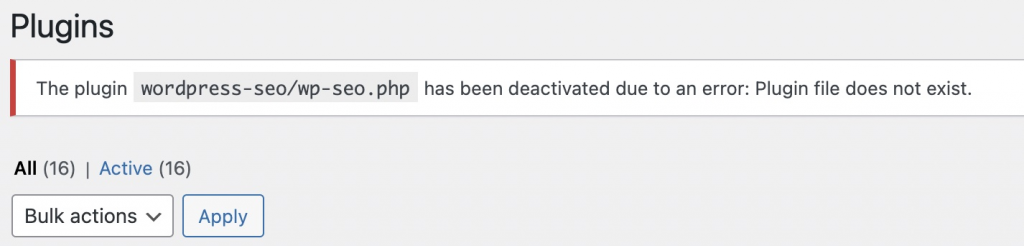
If this error occurs, let’s restore plugin files from backup package!
Next, let’s check the whole website and notifications in the console. If you see that a critical plugin has been updated, or the update is a major one (eg WooCommerce from 4.x.x to 5.x.x), you should look at how this plugin works with more attention.
If your website works correctly without any problems – you’r good!
If any problem occurs – use your pre-update backup!
One more thing – prosites.godaddy.com
If you are taking care of multiple websites, you might consider using prosites.godaddy.com auto-backup service, where you can connect all your websites within one management panel, prepare individually scheduled backups, restore or download them. This can speed up the process of saving file backups a bit, because all you need to do is to generate the backup package for download (after clicking on ‘generating the package’ button, the website needs to prepare it and it may take several minutes).
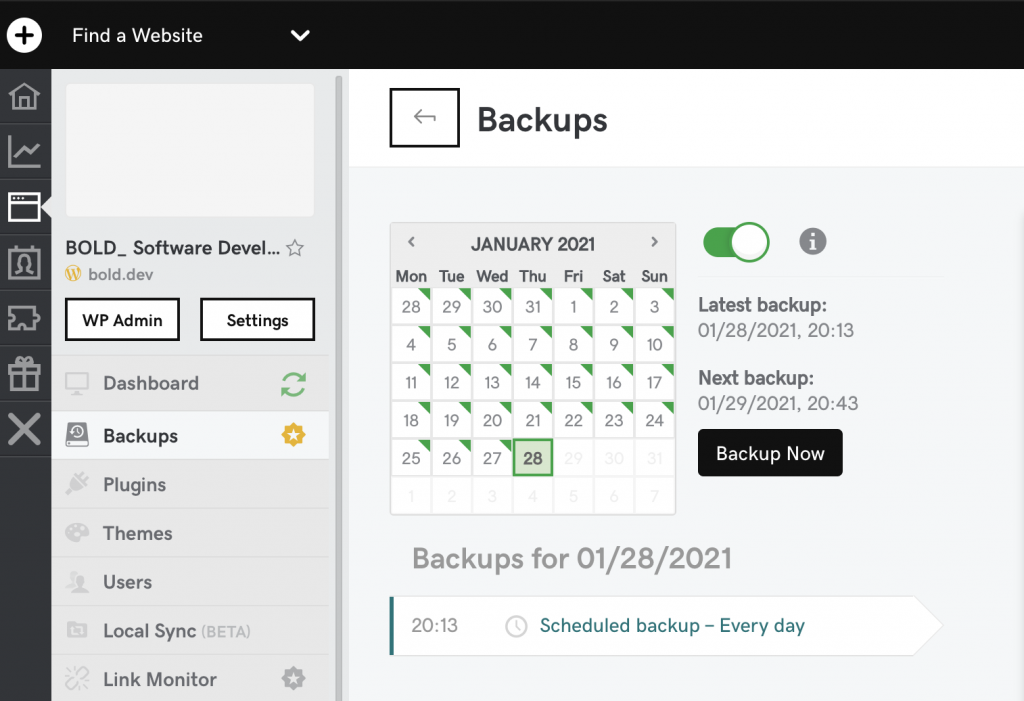
Leave a Reply